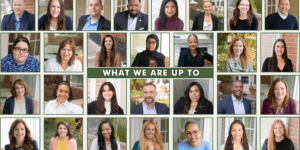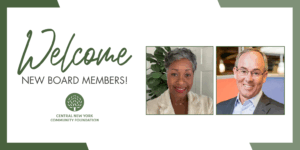Introducing MyGiving
FUNDHOLDER PORTAL HOW-TO
MyGiving is the Central New York Community Foundation’s online fund management portal. This portal allows you to interact with your charitable funds via a secure, password-protected platform that’s mobile-friendly and easy to use.
If you have a fund with us and are interested in creating an account on MyGiving or learning more, please contact donorsupport@cnycf.org or call (315) 422-9538.
Your Account
Go to https://cnycf.org/introducing-mygiving/ and click the yellow button, “Click to Access MyGiving Portal” to login.
When you click on the link, you will be asked to enter your email address. Be sure to enter the address where you received the email invitation. The system will then send a PIN to that email address, which you can enter on the site to gain access to your account.
You can continue to use the email/PIN method to log into your account each time you revisit the site, or you can set a username/password. IMPORTANT: Once you set a username/password you will not be able to use the email/PIN login method.
To set a username & password for your account, click  from the top menu.
from the top menu.

Then select Security from the side menu. From there, use Change Username and Change Password to set your login credentials. You can reset your username and password anytime by returning to the Security section of your account.
If you are unable to login, please email donorsupport@cnycf.org for assistance. We are happy to verify and/or update your primary email, so you can create your account.
Once you activate your MyGiving account, you will be able to log into the portal at anytime.
To access MyGiving, simply visit www.cnycf.org and click on Donor Login at the top of our homepage. The site can be accessed from any web browser or device (including smartphones and tablets).

This will take you to the login screen where you can log into your account in one of two ways. If you created a username/password when you set up your account you must use the Login with username/password method. You will not be able to login using your email.
To protect your security, CNYCF staff cannot access your password. If you forget your password, you can reset it by clicking Forgot your password? on the MyGiving login page. If you still need assistance, please donorsupport@cnycf.org or (315) 422.9538.
On the login screen be sure to click Login with username/password then enter your credentials.
MyGiving will lock you out after five unsuccessful login attempts. If you are locked out, please contact our team at donorsupport@cnycf.org or (315) 422.9538.
LOGIN WITH EMAIL/PIN

LOGIN WITH username/password

IMPORTANT: If you access MyGiving from a shared computer or device, we strongly encourage you to use the Logout option after completing each session. This ensures that no one else can access your account when you are finished. To Logout:
Click on the Profile button 
Then the Logout button. ![]()
Portal Features
Once you are logged in, your fund’s homepage will appear. If you manage multiple funds, you can choose which one you wish to review by clicking Select on the fund’s tile. Continue to use the drop-down list to switch between multiple funds.

If you are listed as an advisor for only one fund, you will not have to select a fund but instead will see that one fund in your online account.
Each fund’s homepage will display your Fund Summary, with a current balance and high-level overview of your recent contributions and grants. From the Fund Summary section, you can use the menu on the left to navigate to more detailed information.

In the Donations To My Fund section, you can review recent contributions into your fund. If your fund accepts contributions from others, you will see the name of each donor who has made a gift to your fund, as well as their address (as long as they have not given anonymously). You can export a list of contributions to see all donor names and addresses.
The Grants History section displays distributions out of your fund:
- Grant Summary displays the number of grants and the total grant amount to each grantee.
- Grant History shows the details of grants paid from the selected fund. Grant ID, date, status, grantee, description and amount are included. And for donor-advised funds, the name of the donor who requested the grant. Your list of grants can be exported as well. Click the ‘Copy’ button next to any of the grants on the Grant History screen to repeat a previous distribution. You will have the opportunity to edit details of the copied grant request before adding it to your cart.
-
- Note: Grants made before September 1, 2024 from your fund to an internal fund at CNYCF will show up with the Grantee as Central New York Community Foundation.
-
- Recurring Grants gives information for any scheduled recurring grants from your fund, including grant ID, grantee, start, interval, total grants, created grants, amount, and remaining amount. Informational columns can be sorted.
For donor-advised fundholders, in the Grant Requests section you will find a list of grants you have submitted. The list includes the request date, status, recipient, description, and amount. If the grant status allows, a grant can be canceled.
Under Resources & Documents, you can review the financial information and files associated with your fund:
- Fund Statements is where you will find statements of activity once they are published to the portal. Your annual fund statements will be uploaded to the portal after the close of the calendar year, and we will notify you when they are available to view, save or print. Additionally, any statements issued by request will be uploaded to this section.
- Files is used for document storage. Staff will upload any documents related to your fund on this tab. If you would like to view a document, click the filename and the system will generate a PDF in a new window that you may view, save, or print.
The Give to a Fund link will take you to the CNYCF donation pages – here you can contribute to your fund or other funds managed at the Foundation.
The Profile button in the upper-right area of the portal is where you can view your information, contact preferences, and change your password.
- Personal Information displays the primary address, email, and phone number we have on record for you.
- Security is where you can update your user name or change your password. To change your password, click on the Change Password button, enter in your old and new passwords, and click Change Password.

Recommend a Grant/Submitting a Grant Request
Donor-Advised Fundholders can recommend a grant right from the portal.
On the My Funds page, click the Create Grant Request button. The name of the fund account you are accessing is listed in the fund dropdown box. IMPORTANT: If you have multiple funds, please make sure you select the correct fund when making a request.

Click the Create Grant Request button next to the fund name. Choose a Grantee in one of three ways:
![]() PREVIOUS GRANTEE
PREVIOUS GRANTEE
Here you have the option to choose from previous grantees or funds you have given to in the past. Click inside the text box for a drop-down list of grantees or funds. Choose from the list or begin typing the name of the organization/fund.
- Grantees you have given to in the past: Choose the organization you want to support from this drop-down list of organizations you have previously supported.
- Foundation funds you have given to in the past: Choose a fund at the Foundation that you have previously supported with a grant from your fund.
- Other Foundation Funds: Choose a CNYCF Initiative fund you want to support from this drop-down list of funds. Learn more at cnycf.org/initiatives
![]() SEARCH GRANTEE
SEARCH GRANTEE
Search for the organization you want to support from a list of nonprofits in the CNYCF database and in Candid, the world’s largest database of nonprofit organizations. The more keywords used, the better the search results will be.

To search for an organization, add information to the Grantee Name or EIN fields and click Search. You can toggle between the results from CNYCF and Candid. Once you find the organization you want to support, click the Create Request button next to the organization’s name.
To make an internal grant to another fund at the Foundation, enter the fund name into Grantee Name field and click Search. (You’ll notice that funds which appear in Search Results will not have an address or EIN.) Click the Create Request button next to the fund name.

![]() MANUAL GRANTEE
MANUAL GRANTEE
If you cannot find the organization you wish to support, you will need to enter the information manually: Grantee Name, Address, Email, and Phone. Name and Address information is required. Once you enter this information, click Submit.
On the Grant Request record, the Grantee field will display the name of the organization. In the Description field, please provide the grant purpose and any special instructions for the charity. Keep in mind that if you don’t designate a specific grant purpose, your grant will be for unrestricted use.
Grants out of your donor-advised fund must be at least $100.
If you check the box next to Anonymous we will omit your fund name and your name/address from the grant letter sent to the charity.
Message for CNYCF staff
This field is where you can enter any special instructions for the staff who will be processing your grant. Text that you type here will not appear on the grant letter that accompanies the check to the charity.
Once you are finished entering this information, click Add To Cart. You will then be taken back to the Grant Request section where you can edit the request you just created or create another grant request. If you are ready to submit, proceed to the next step to review and submit your request.

Review your grant request details and click Submit Grant Requests. Once you submit the request, our team will begin processing the grant request.

Viewing Grant History
To review your most recent grant history, click on Grants History in the menu to the left and click on the Grant History tab. In the Status column under the Grants History section, you will see one of six statuses for each grant:
- Request means that your grant request has been sent to our team. If you would like to cancel a pending grant request before it is processed, click the Cancel button.
- Cancelled means your grant request has been cancelled.
- Pending means that our team is currently processing your grant request.
- Approved means your grant request has been approved but not yet paid.
- Paid means that the grant request has been approved and a check has been paid out to the organization.
- Completed means the grant request has successfully been fulfilled.
From the Grant History tab you can repeat a previous grant by clicking Copy. You will have the opportunity to edit details of the copied grant request before adding it to your cart.
Frequently Asked Questions
Can I use my previous login credentials to access MyGiving?
Your previous login credentials for MyGiving will not work on the updated version of the portal. Before you can access the new MyGiving portal, you must activate your account using a link that we email to you. You can then create a username and password for your account. We highly recommend you save your new credentials and create a bookmark for the new MyGiving login page in your browser.
I haven’t received the email for the new MyGiving portal yet. What should I do?
Check your Spam or Junk folder in case the email landed there.
If it hasn’t arrived within a few days, please email donorsupport@cnycf.org so that we can manually resend the information you will need to access your account.
Remember we will send the email to the primary email address we have on file for you in our records.
I’ve lost my password. What should I do?
To protect your security, CNYCF staff cannot access your password. You can reset your password on the MyGiving login page by clicking on the Forgot Password? link. If you still need assistance, please contact our team at donorsupport@cnycf.org or (315) 422.9538.
How long does it take for my grant request to be processed?
Grant requests submitted by noon on Tuesdays will be processed that Thursday. Requests submitted after noon on Tuesdays will be processed the following Thursday.
Who can I make grant requests to?
Grant recommendations must be made to qualified 501(c)(3) organizations (including schools, churches and government entities). If you’re unsure whether an organization is eligible for a grant from your fund, email us at donorsupport@cnycf.org and we’ll research it for you.
How can I make a grant to another fund at the Foundation?
To make an internal grant to another fund at the Foundation, enter the fund name into Grantee Name field when creating a grant and click Search. (You’ll notice that funds which appear in Search Results will not have an address or EIN.) Click the Create Request button next to the fund name.
What is the minimum amount for a grant request?
A $100 minimum is required for each grant request.
How can I access my Fund Statements?
After you sign in to your MyGiving account, on the left-hand menu, click on Resources & Documents. Then click on the Fund Statements tab to access current and past statements. If you would like to see a statement, click View and the system will generate a PDF in a new window that you may view, save, or print. If you have multiple funds, please make sure you are under the correct fund when looking at fund financials or statements.
How often are Fund Statements posted?
Fund statements are posted annually and report on all activity from the previous calendar year. All other times of year we encourage you to rely on your MyGiving account for fund information. You will be notified via email when your fund statement is ready to be viewed in MyGiving. If you are not receiving these notification emails, please contact our team at donorsupport@cnycf.org or (315) 422.9538.
If you have multiple funds, please make sure you are under the correct fund when looking at fund activity or statements.
I need to change my address and/or other contact information. Can I do that in the portal?
If you need to update your mailing address, phone number, or other household contact information, please email us at donorsupport@cnycf.org.
Don't see your question?
Ask it here: donorsupport@cnycf.org or give us a call at (315) 422-9538